The Docker community has literally millions of container images available that can be deployed on the ThreeFold Grid in 10 simple steps.
Grid 2.8 has a number of different ways to experience it. One of the more versatile ways is to use an online 3bot (or offline, local install) to create IT architectures. I wanted to highlight the fact that you can literally run millions of pre-cooked docker container images by doing a small number of very simple steps.
See here the video and below the ten steps.
The recipe to run any existing docker image in the docker hub.
- Get yourself a 3bot online here
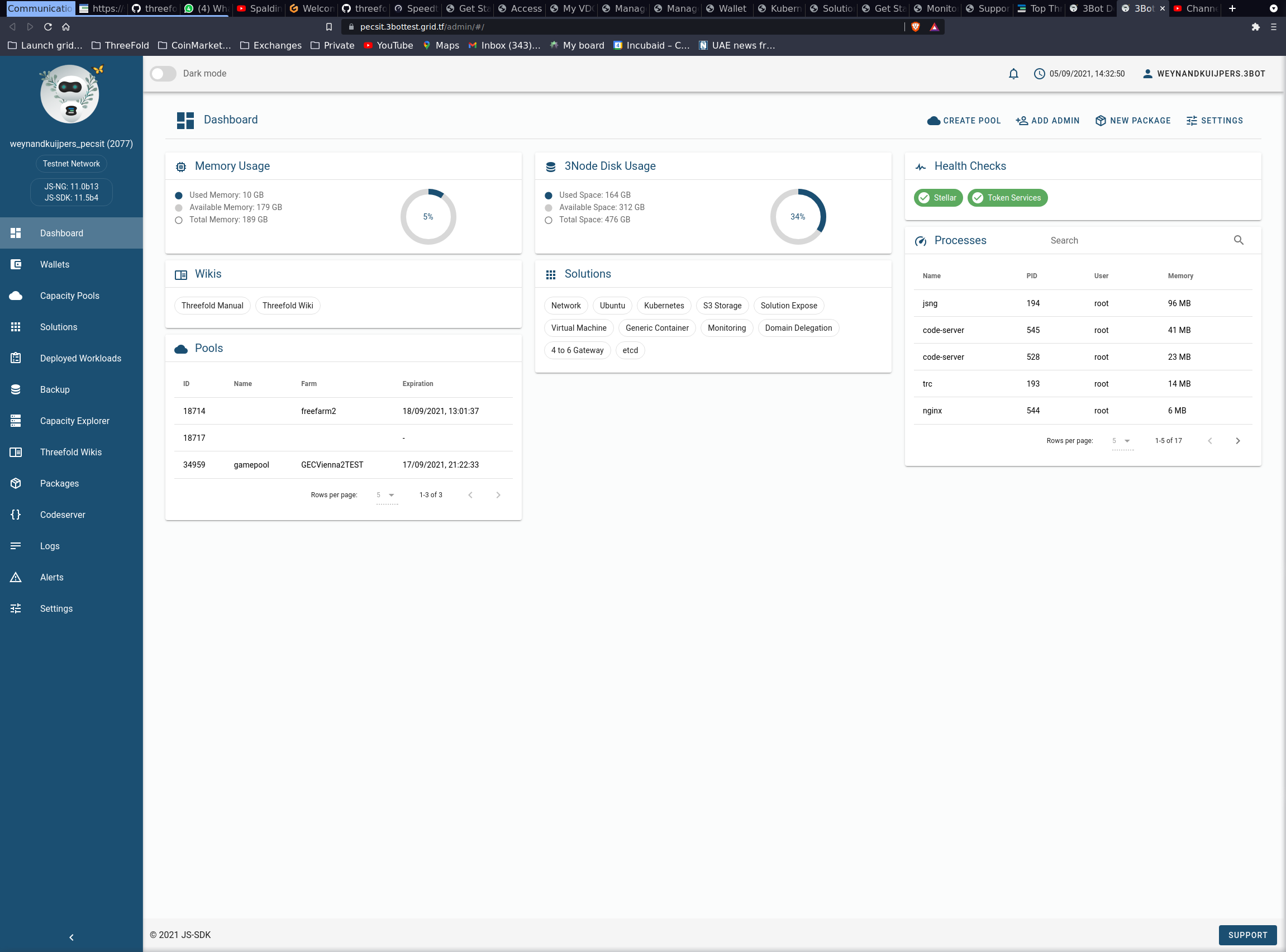
- Once the 3bot is deployed (and funded) create one of more capacity pools to deploy you container images on (see video for what steps are needed here)
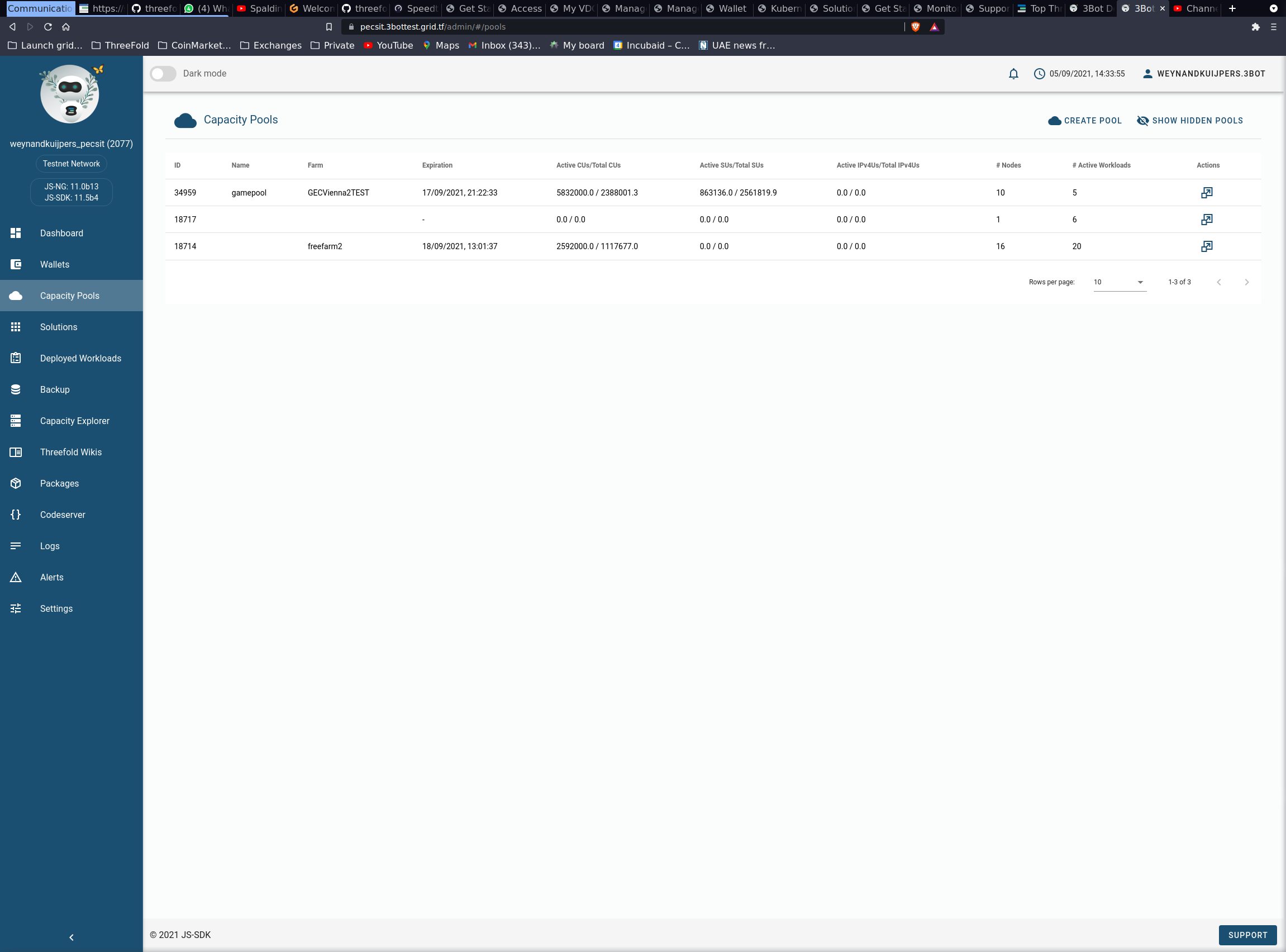
- Deploy a private network (solutions page)
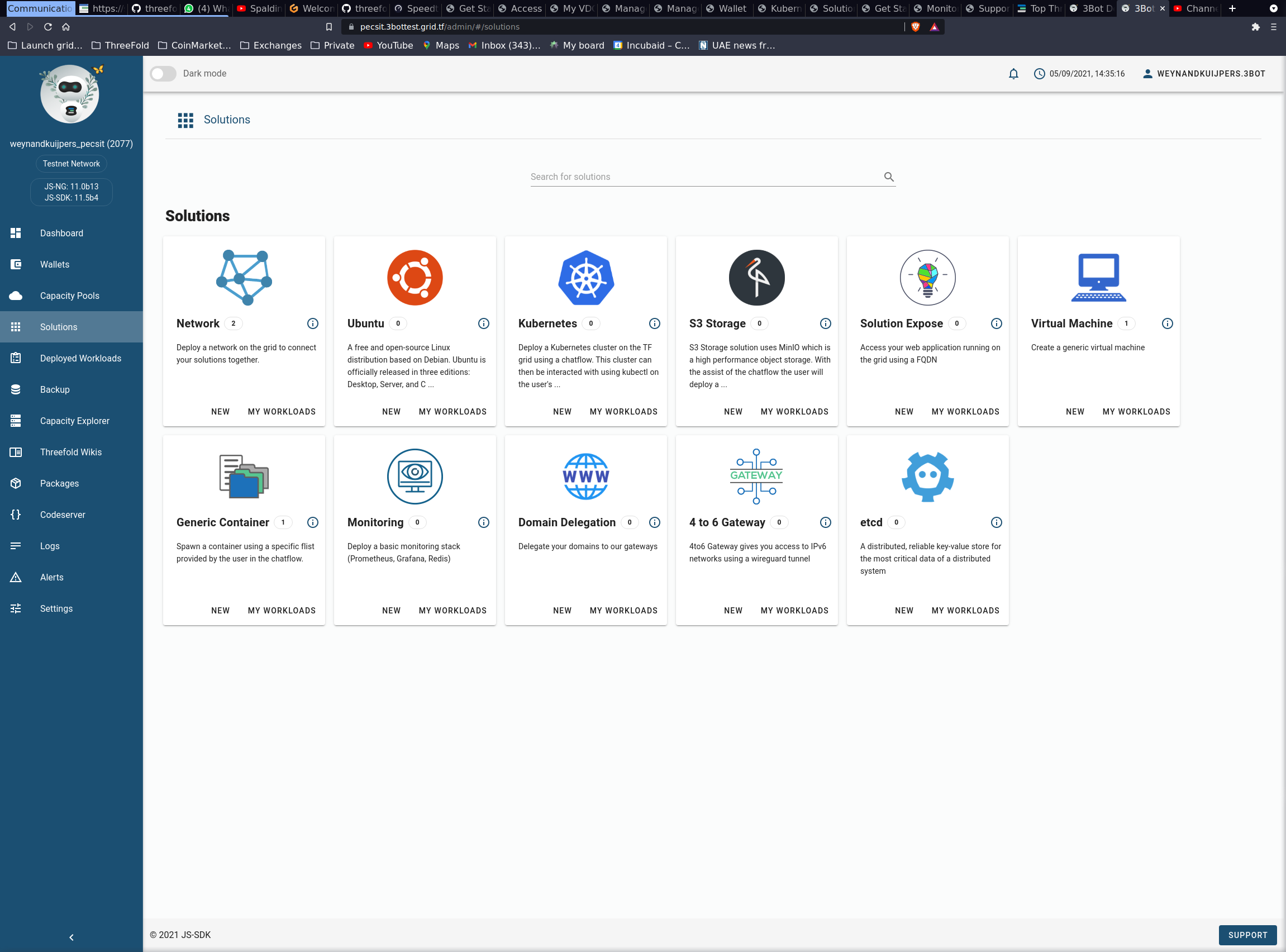
- Login to the threefold hub (http://hub.grid.tf)
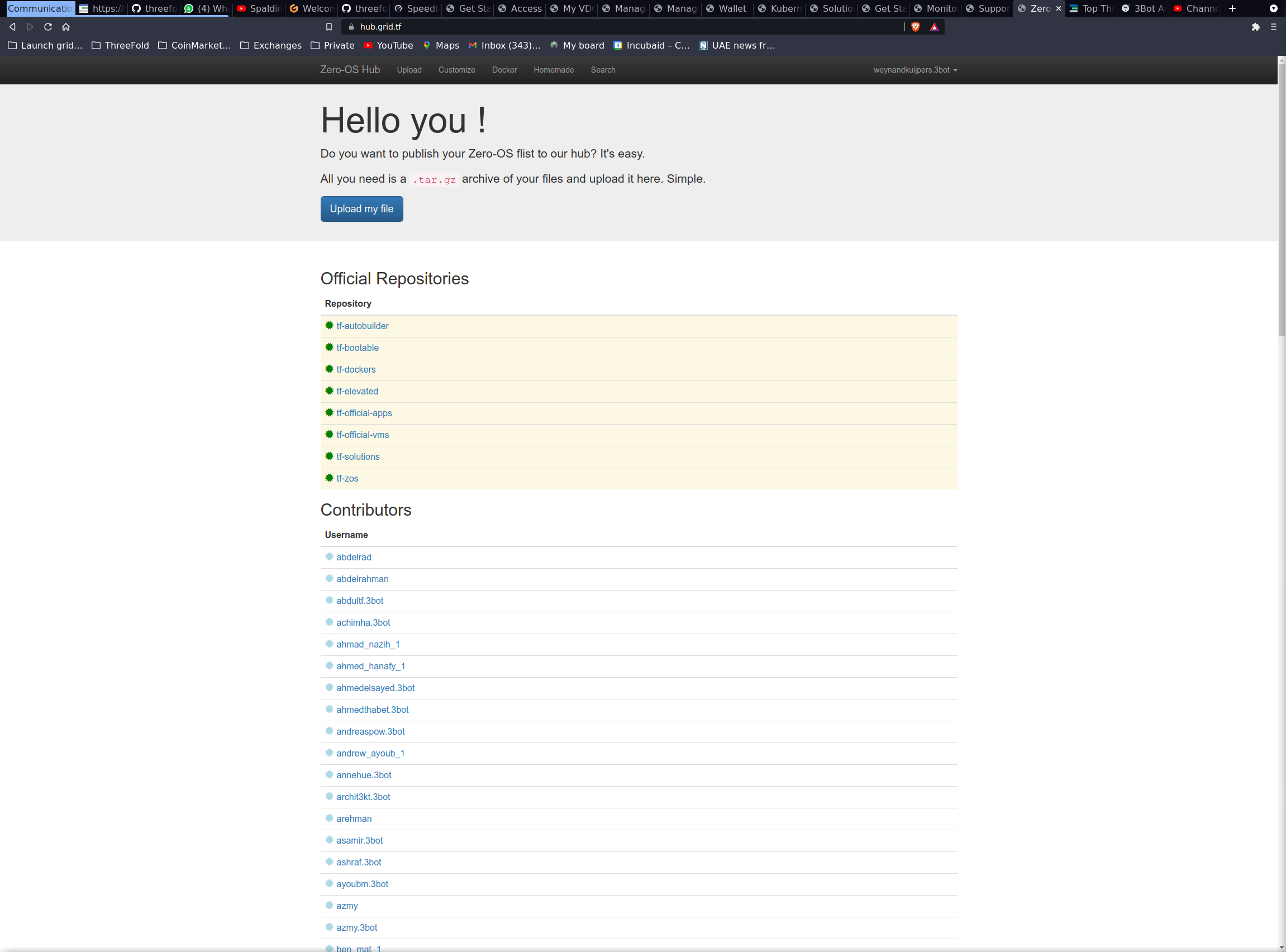
- Explore and find a docker image to you liking on the docker hub. Please make sure you understand / find out what the container start command is.
- The ThreeFold hub has a
dockeritem at the top navigation bar. This will get you to the docker import page. Enter the docker image name in the page and pressimport. An flist will be created and stored in you private flist store on the threefold hub
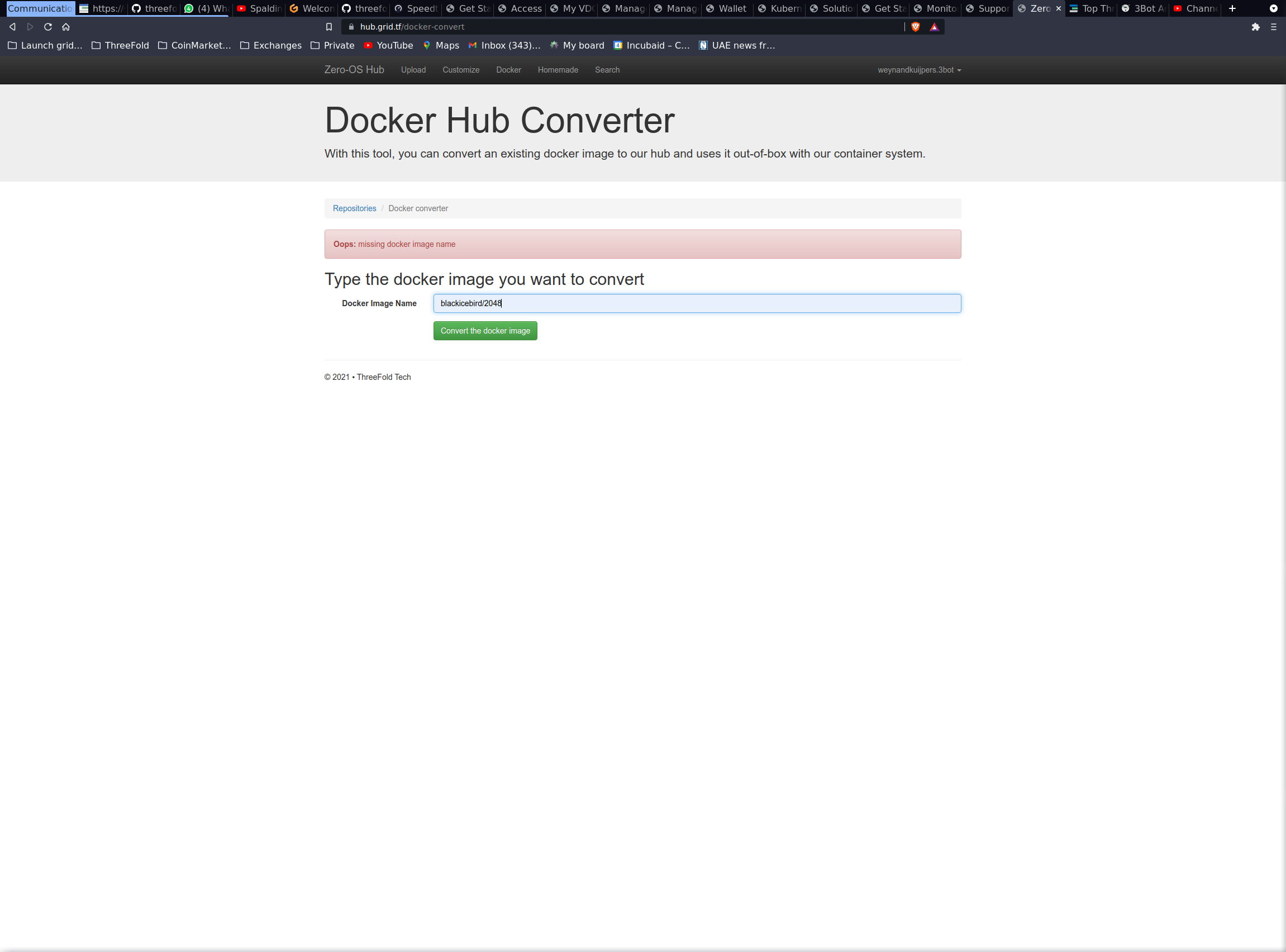
- In your 3bot, go to the solutions tab and select
generic containerdeployment. The chat flow will ask you some information, including the flisturl - When you don’t know the selected container image a good way to explore it on the TF Grid is to use
coreXaccess. This will allow you to have a web interface (private) to the process manager of the container allow you to start a shell and explore. Please see video for more information - When you have explored / figured out how to start the container, you can provide the start command in the
coreXshell or use the generic container deployment to not startcoreXaccess but provide the container launch command. - With the container connected to the private overlay network and the Wireguard configuration at you disposal, you can test and try the container functionality in a private and secure environment. Once you are ready to go public, you can use the webgateway in the solutions tab to connect the container to the outside world.
10 simple steps providing you with the power of all images being developed for docker containerization - ready to go on the ThreeFold Grid.
Please see the video for a full comparison and start to finish 10 step process.
